How to enable Developer Tab in Excel 2010 (with Images)
Steps to Enable Developer Tab in Excel
What is a Developer Tab:
This tab need to be accessed when we are developing or running macros using Visual Basic to use with Microsoft Office programs. In most of the cased by default this tab wont be enabled or added to the Excel Ribbon.
Why is it important:
This tab contains lots tools which are essentials when we are creating applications to use with Microsoft Office programs. For example to insert From Controls and ActiveX Controls while creating a macro.
How to enable Developer Tab in Excel 2010:
Step 1 : Click on ‘Options‘ from the ‘File’ tab.
Step 2: Click on ‘Customize Ribbon‘ from categories pane and enable the ‘Developer’ tab from the Main Tabs list by clicking the Tick mark . And then click ‘OK‘.
Once enabled it appears in the Excel Ribbon along with the other Excel menus options.


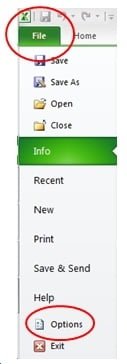
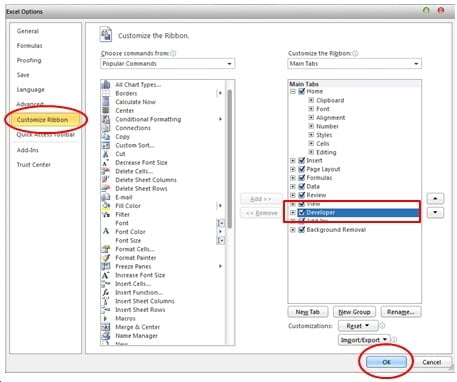


3 Responses
Excellent site you have here but I was wanting to know if you knew of any forums that cover the same topics discussed here? I’d really like to be a part of online community where I can get feedback from other knowledgeable people that share the same interest. If you have any recommendations, please let me know. Thanks a lot!
I simply want to tell you that I am just very new to blogging and site-building and actually savored this web blog. Most likely I’m likely to bookmark your blog . You definitely have exceptional articles and reviews. With thanks for sharing your web site.
My husband and i have been now glad Michael could round up his survey from the ideas he grabbed from your very own weblog. It is now and again perplexing just to happen to be freely giving solutions which usually the others could have been trying to sell. So we acknowledge we have got the blog owner to be grateful to for this. The type of illustrations you made, the straightforward site menu, the friendships you make it possible to instill – it is many fabulous, and it is facilitating our son in addition to the family reason why the subject matter is pleasurable, and that is wonderfully mandatory. Thanks for all the pieces!