Excel COUNTIF Formülünü Kullanarak İki Sayı Arasındaki Hücreleri Sayma
Ne dır-dir COUNTIF Fonksiyon:
Microsoft'a aşina iseniz excel COUNTIF'in değer içeren hücrelerin sayısını saymak için kullanılan işlev olduğunu bilirsiniz.
Bu yazıda, aynı formülde iki COUNIF işlevinin birleşimini kullanarak belirli bir sütunda veya bir hücre aralığında iki sayı arasında değer içeren hücre sayısını saymak için bir formül göstereceğiz.
Neden bu formül önemli:
Bu formül, bir sütundaki tüm hücrelerin veya belirli bir hücre aralığının sayılmasını değil, yalnızca iki sayı arasındaki hücrelerin sayılmasını istediğinizde çok yararlıdır.
Örneğin: Belirli bir ders için notlarıyla birlikte 10 öğrenciden oluşan bir listeniz var ve 10 öğrenciden 50 ila 80 puan alan öğrencilerin sayısını bilmek istiyorsunuz.
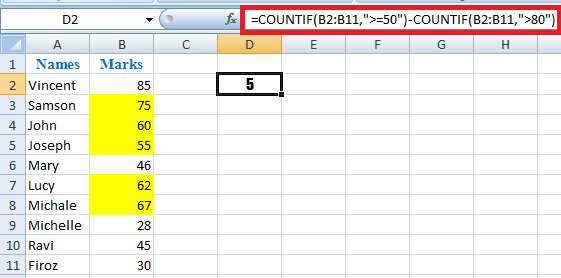 Pin
Pin
Nasıl COUNTIF formülünü kullanarak İki Sayı Arasındaki Hücreleri Saymak için:
Formülü yukarıdaki aynı örnekle açıklayacağım, oldukça basit; sadece COUNTIF işleviyle uyguladığımız küçük bir çıkarma mantığı.
- İlk olarak 50'nin üzerindeki tüm sayıları sayar. Bu örnekte elimizde 85, 75, 60, 55, 46, 62, 67, 28, 45, 30 Yani 6 sayılar 50'nin üzerindedir. Formülün ilk bölümü de bunu yapıyor.
=COUNTIF(B2:B11,”>=50″)
- İkinci olarak, 80'in üzerindeki tüm sayıları sayıyor ve ilk sayıdan çıkarıyoruz. Bu örnekte elimizde sadece 1 80'in üzerindeki sayı yani 85.
–COUNTIF(B2:B11,">80″)
Kısacası 6-1=5ve aradığımız sonuç da bu, 50 ila 80 arasında puan alan öğrencilerin sayısı.
Böylece tam formül aşağıdaki gibi olacaktır:
=COUNTIF(B2:B11,”>=50″)-COUNTIF(B2:B11,”>80″)
Tüm sütundan saymak istiyorsanız, belirli bir hücre aralığından bahsetmek yerine formülünüz aşağıdaki gibi olmalıdır:
=COUNTIF(B:B,">=50″)-COUNTIF(B:B,">80″)
Başlangıç ve bitiş sayılarını/aradaki sayıları doğrudan formülde belirtmek yerine farklı hücrelerden seçmek istiyorsanız (Bu örnekte 50 ve 80), aşağıdaki gibi formülde o hücre değerini belirtebilirsiniz:
=COUNTIF(B2:B11,">" &E1)-COUNTIF(B2:B11,">"&F1)
Artık basit COUNTIF işlevini kullanarak Excel'de iki sayı arasındaki hücreleri nasıl sayacağınızı biliyorsunuz.

