ما مدى كفاءتك في Excel؟ هل تستغرق وقتًا طويلاً في مهام Excel وتشعر بالإحباط لأنك تقوم بعمل شيء واحد مرارًا وتكرارًا؟ Excel هو أحد أكثر البرامج كفاءة إذا كنت تعرف كيفية تطبيق صيغ Excel على مهامك. سوف تتفاجأ بمدى قوة Excel عندما تتغذى على الصيغ الصحيحة. صيغ Excel مفيدة جدًا في التعامل مع مجموعات البيانات الكبيرة بكفاءة. الشيء الجيد هو أن هذه الصيغ سهلة التعلم للغاية. لفهم هذا الأمر بشكل أفضل، من الجيد التدرب على صيغ Excel باستخدام أمثلة. excel formula with example.
Top Excel Functions with Formula examples (Tutorial 1: COUNTIF & IFERROR)
ماذا is COUNTIF FUNCTION
The COUNTIF function is used to show how many times a certain value appears. The formula is written as;
How to use COUNTIF Function:
=COUNTIF (range, criteria)
If for example, you have a list of 50 names and would like to see how many times the name John appears in column A, the formula would be;
=COUNTIF (A2: A50, “John”)
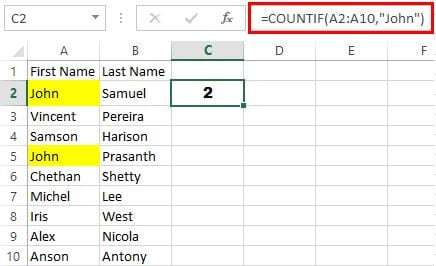 Pin
Pin
If this formula were to be used for other columns, it would have to be manually changed every time for a new column. To avoid this, absolute references are made. This would be written as;
=COUNTIF ($A$2:$A$50, “$D11”) where D11 is the new cell it has been copied into.
Click here to read more on COUNTIF excel formula with example screenshots! (Count cells between two numbers using COUNIF formula)
ماذا is IFERROR Function
Though this function is not a common appearance in the list of Excel formulas, it is very useful in handling errors. This function is used to avoid error messages. When Excel encounters an error, it will often show up as #VALUE!. Other error messages that come up include are #DIV. The IFERROR function is written as;
How to use IFERROR Function:
=IFERROR (condition/value, what result if condition/value is wrong).
If for example there is a division formula in C2 that is A2/B2, the IFERROR formula would be written as; =IFERROR (A2/b2, “Review”) to avoid an error message. The word ‘Review’ would show up when Excel encounters a difficulty in executing the division formula if for example there is a text value that cannot be divided.
Screenshot example and scenarios (to make it more simple to understand):
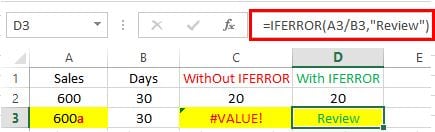
Scenario 1. Direct division formula without IFERROR function
600/30 = 20 {Formula in C2 =A2/B2}
Scenario 2. Direct division formula without IFERROR function where value contains a text
600a/30 = #VALUE! {Formula in C3 =A3/B3}
Scenario 3. Division formula with IFERROR function
600/30 =20 {Formula in D2 =IFERROR (A2/B2,”Review”)}
Scenario 4. Division formula with IFERROR function where value contains a text.
600a/30 =مراجعة {Formula in D3 =IFERROR (A2/B2,”Review”)}


One Response
Dear Anson,
Good morning to you. Your explanation is quite clear. However, I would like to known how to use IFERROR with COUNTIFS formula in excel
e.g. =IFERROR(COUNTIFS(Criteria_range1………… in summary worksheets as from database sheet